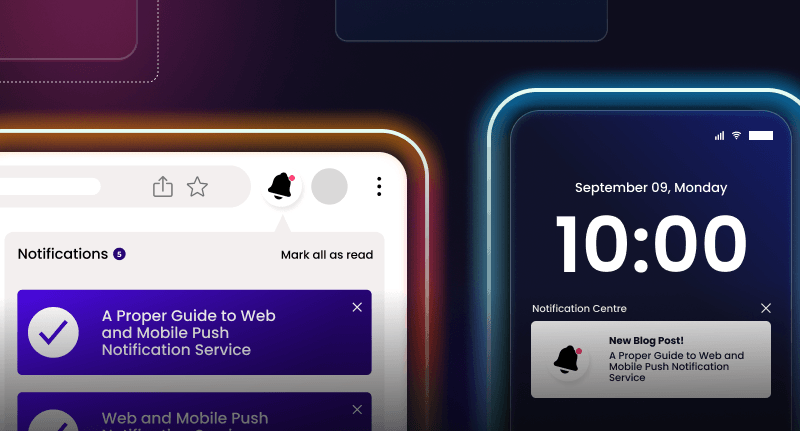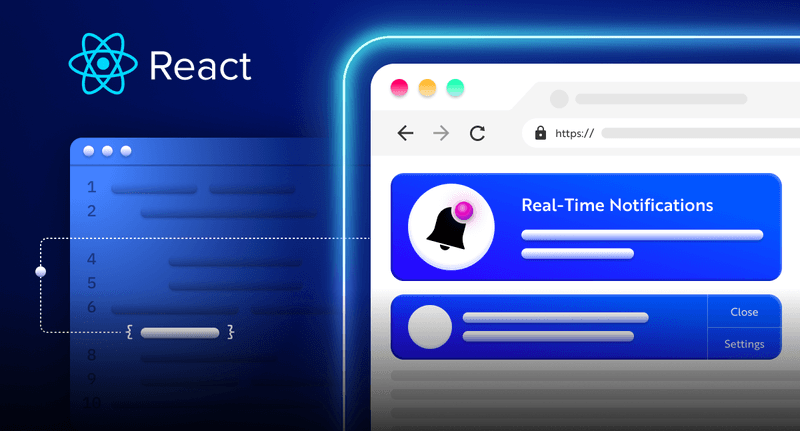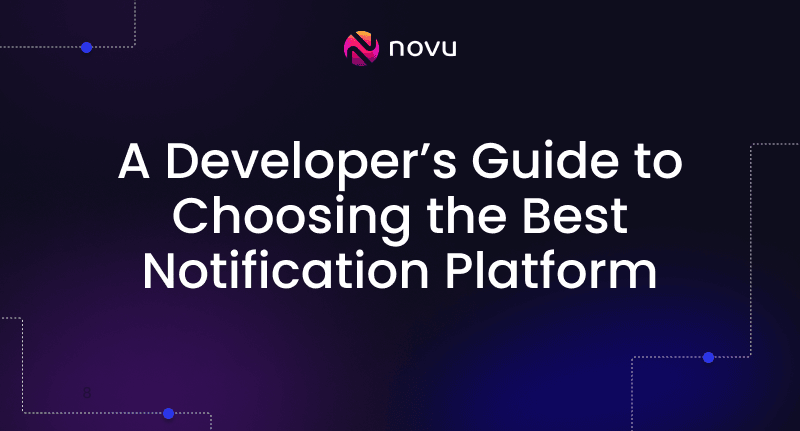[Part 2] Real-time Auction System – Connecting Socket.io With React 🔥
The previous article in this series introduced Socket.io, how to connect a React app to a Node.js server using Socket.io, and creating the user interface for the bidding system.

Hi everybody, and welcome back!
A small recap
Like an actual auction, if you bid for a product, you get counterbids from other bidders. The auction runs on the “fast” decision bid, where somebody else will win or outbid you if you don’t bid fast enough.
To use online bidding, We must stick to the same principles. We must give our bidder information as soon as a new bid comes.

To read the first part of the series, you can head over here:
[Part 1] Building a real-time Auction System with Socket.io and React.js
In this final article, I will guide you through sending notifications and messages between the client and the Node.js server.
Novu – the first open-source notification architecture
Just a quick background about us. Novu is the first open-source notification infrastructure. We basically help to manage all the product notifications. It can be In-App (the bell icon like you have in Facebook – Websockets), Emails, SMSs, and so on.
I would be super happy if you could give us a star! And let me also know in the comments ❤️
https://github.com/novuhq/novu

We are back! We will continue where we last stopped
Creating the JSON “database” file
As described in the previous article, the JSON file will serve as the database for the application. Although this is not a secure way of saving data, this is just a demo. We’ll read and update the JSON file.
Navigate into the server folder and create the JSON file.
1cd server
2touch data.jsonAdd some products to the file by copying the code below – an array containing different products with their price, name, owner, and the last bidder.
1{
2 "products": [
3 {
4 "name": "Audi 250",
5 "price": "500000",
6 "owner": "admiralty20",
7 "last_bidder": "samson35"
8 },
9 {
10 "name": "Lamborghini S50",
11 "price": "200000",
12 "owner": "susaske40",
13 "last_bidder": "geraldt01"
14 },
15 {
16 "name": "Ferrari F560",
17 "price": "100000",
18 "owner": "samson35",
19 "last_bidder": "admiralty20"
20 }
21 ]
22},Update the index.js file to render the data.json file. The code snippet below reads the data.json file and returns the JSON file at http://localhost:4000/api, making it easy for the web browser to fetch and display to users.
1const express = require('express');
2const app = express();
3const PORT = 4000;
4const fs = require('fs');
5const http = require('http').Server(app);
6const cors = require('cors');
7const socketIO = require('socket.io')(http, {
8 cors: {
9 origin: 'http://localhost:3000',
10 },
11});
12
13//Gets the JSON file and parse the file into JavaScript object
14const rawData = fs.readFileSync('data.json');
15const productData = JSON.parse(rawData);
16
17app.use(cors());
18
19socketIO.on('connection', (socket) => {
20 console.log(`⚡: ${socket.id} user just connected!`);
21 socket.on('disconnect', () => {
22 console.log('🔥: A user disconnected');
23 });
24});
25
26//Returns the JSON file
27app.get('/api', (req, res) => {
28 res.json(productData);
29});
30
31http.listen(PORT, () => {
32 console.log(`Server listening on ${PORT}`);
33});Next, update the Products page from the client folder to fetch the products from the JSON file and display its contents.
1import React, { useEffect, useState } from 'react';
2import { Link } from 'react-router-dom';
3import { useNavigate } from 'react-router-dom';
4
5const Products = () => {
6 const [products, setProducts] = useState(null);
7 const [loading, setLoading] = useState(true);
8 const navigate = useNavigate();
9
10 const handleBidBtn = (product) =>
11 navigate(`/products/bid/${product.name}/${product.price}`);
12
13 useEffect(() => {
14 const fetchProducts = () => {
15 fetch('http://localhost:4000/api')
16 .then((res) => res.json())
17 .then((data) => {
18 setProducts(data.products);
19 setLoading(false);
20 });
21 };
22 fetchProducts();
23 }, []);
24
25 return (
26 <div>
27 <div className="table__container">
28 <Link to="/products/add" className="products__cta">
29 ADD PRODUCTS
30 </Link>
31
32 <table>
33 <thead>
34 <tr>
35 <th>Name</th>
36 <th>Price</th>
37 <th>Last Bidder</th>
38 <th>Creator</th>
39 <th>Edit</th>
40 </tr>
41 </thead>
42 <tbody>
43 {loading ? (
44 <tr>
45 <td>Loading</td>
46 </tr>
47 ) : (
48 products.map((product) => (
49 <tr key={`${product.name}${product.price}`}>
50 <td>{product.name}</td>
51 <td>{product.price}</td>
52 <td>{product.last_bidder || 'None'}</td>
53 <td>{product.owner}</td>
54 <td>
55 <button onClick={() => handleBidBtn(product)}>Edit</button>
56 </td>
57 </tr>
58 ))
59 )}
60 </tbody>
61 </table>
62 </div>
63 </div>
64 );
65};
66
67export default Products;From the code snippet above, the Products components fetch the products from the server and render them in a table.
Within the table, the Edit button has a click event listener that accepts the data related to each product and navigates to the bid page using the product’s name and price.
Next, let’s learn how to add products via the form in the React app to the Node.js server.
Adding products to the JSON file
We have a call to action in the Products component that links to the AddProduct page, where the user provides the name and price of the product available for bidding. The username is retrieved from the local storage.
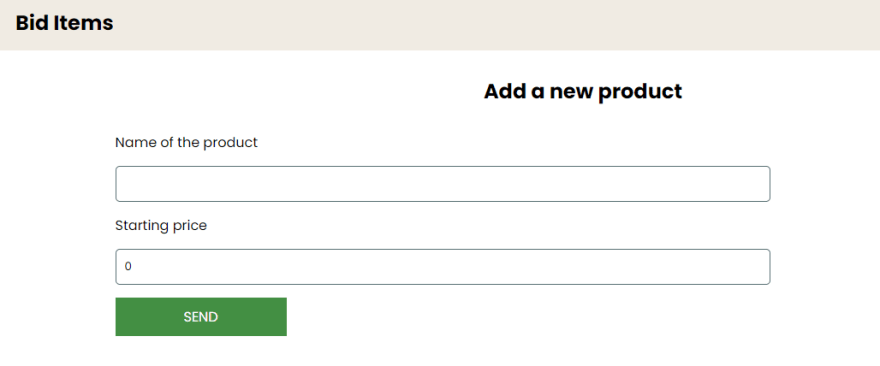
1import React, { useState } from 'react';
2import { useNavigate } from 'react-router-dom';
3
4const AddProduct = () => {
5 const [name, setName] = useState('');
6 const [price, setPrice] = useState(0);
7 const navigate = useNavigate();
8
9 const handleSubmit = (e) => {
10 e.preventDefault();
11 console.log({ name, price, owner: localStorage.getItem('userName') });
12 navigate('/products');
13 };
14
15 return (
16 <div>
17 <div className="addproduct__container">
18 <h2>Add a new product</h2>
19 <form className="addProduct__form" onSubmit={handleSubmit}>
20 <label htmlFor="name">Name of the product</label>
21 <input
22 type="text"
23 name="name"
24 value={name}
25 onChange={(e) => setName(e.target.value)}
26 required
27 />
28
29 <label htmlFor="price">Starting price</label>
30 <input
31 type="number"
32 name="price"
33 value={price}
34 onChange={(e) => setPrice(e.target.value)}
35 required
36 />
37
38 <button className="addProduct__cta">SEND</button>
39 </form>
40 </div>
41 </div>
42 );
43};
44
45export default AddProduct;Next, we will send the product data to the Node.js server for storage via Socket.io. We passed Socket.io as a prop into every component from the src/App.js file.
Destructure Socket.io from the props object and update the handleSubmit function as below:
1const AddProduct = ({ socket }) => {
2 const [name, setName] = useState('');
3 const [price, setPrice] = useState(0);
4 const navigate = useNavigate();
5
6 const handleSubmit = (e) => {
7 e.preventDefault();
8 // console.log({ name, price, owner: localStorage.getItem('userName') });
9 socket.emit('addProduct', {
10 name,
11 price,
12 owner: localStorage.getItem('userName'),
13 });
14 navigate('/products');
15 };
16
17 return <div>...</div>;
18};
19export default AddProduct;From the code snippet above, the addProduct event sends an object containing the product’s name, price, and owner to the Node.js server via Socket.io.
Create an event on the Node.js server that listens to the addProduct message from the client.
1/*
2The other lines of code
3*/
4const rawData = fs.readFileSync('data.json');
5const productData = JSON.parse(rawData);
6
7socketIO.on('connection', (socket) => {
8 console.log(`⚡: ${socket.id} user just connected!`);
9 socket.on('disconnect', () => {
10 console.log('🔥: A user disconnected');
11 });
12
13 //Listens to the addProduct event
14 socket.on('addProduct', (data) => {
15 console.log(data); //logs the message from the client
16 });
17});
18// ....<The other lines of code>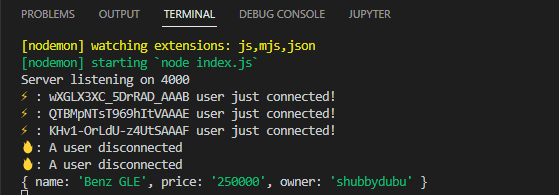
Since we’ve been able to access the data sent from the client, let’s save the data to the database file.
1/*
2The other lines of code
3*/
4const rawData = fs.readFileSync('data.json');
5const productData = JSON.parse(rawData);
6
7socketIO.on('connection', (socket) => {
8 console.log(`⚡: ${socket.id} user just connected!`);
9 socket.on('disconnect', () => {
10 console.log('🔥: A user disconnected');
11 });
12 socket.on('addProduct', (data) => {
13 productData['products'].push(data);
14 const stringData = JSON.stringify(productData, null, 2);
15 fs.writeFile('data.json', stringData, (err) => {
16 console.error(err);
17 });
18 });
19});
20// ....<The other lines of code>The addProduct event listens to messages from the client and updates the data.json file by adding the product data to the products array and saving it to the data.json file.
Congratulations, we’ve been able to read and save data to our JSON database. Next, let’s learn how to update product prices when users bid for items.
Updating the JSON file
In this section, we’ll enable users to update the price of the items in the JSON file. The changes will also be persistent even after refreshing the page.
Since the BidProduct page accepts the product’s data via URL parameters, we’ll need to use the useParams hook provided by React Router.
1import React, { useState } from 'react';
2import { useNavigate } from 'react-router-dom';
3import { useParams } from 'react-router-dom';
4
5const BidProduct = () => {
6 //sets the default value as the current price from the Product page
7 const [userInput, setUserInput] = useState(price);
8
9 //Destructured from the URL
10 const { name, price } = useParams();
11 const navigate = useNavigate();
12
13 const handleSubmit = (e) => {
14 e.preventDefault();
15 navigate('/products');
16 };
17
18 return <div>...</div>;
19};The bidProduct URL contains the name and price of the selected product from the Products page. The useParams hook enables us to destructure the name and price of the product from the URL. Then, we can set the default value of the input field (bid) to the current price from the Products page.
Update the BidProduct.js component above by adding the Socket.io prop from src/App.js to enable us to send the new bid to the Node.js server.
1import React, { useState } from 'react';
2import { useNavigate } from 'react-router-dom';
3import { useParams } from 'react-router-dom';
4
5const BidProduct = ({ socket }) => {
6 const { name, price } = useParams();
7 const [userInput, setUserInput] = useState(price);
8 const navigate = useNavigate();
9 const [error, setError] = useState(false);
10
11 const handleSubmit = (e) => {
12 e.preventDefault();
13 if (userInput > Number(price)) {
14 socket.emit('bidProduct', {
15 userInput,
16 last_bidder: localStorage.getItem('userName'),
17 name,
18 });
19 navigate('/products');
20 } else {
21 setError(true);
22 }
23 };
24
25 return (
26 <div>
27 <div className="bidproduct__container">
28 <h2>Place a Bid</h2>
29 <form className="bidProduct__form" onSubmit={handleSubmit}>
30 <h3 className="bidProduct__name">{name}</h3>
31
32 <label htmlFor="amount">Bidding Amount</label>
33 {/* The error message */}
34 {error && (
35 <p style={{ color: 'red' }}>
36 The bidding amount must be greater than {price}
37 </p>
38 )}
39
40 <input
41 type="number"
42 name="amount"
43 value={userInput}
44 onChange={(e) => setUserInput(e.target.value)}
45 required
46 />
47
48 <button className="bidProduct__cta">SEND</button>
49 </form>
50 </div>
51 </div>
52 );
53};
54
55export default BidProduct;From the code snippet above, the handleSubmit function checks if the new value provided by the user is greater than the default price. If so, it triggers the bidProduct event that sends an object containing the user input (new price), the name of the product, and the last bidder to the Node.js server. Otherwise, React displays an error message to the user.
Next, let’s create the bidProduct event listener on the server to accept the data sent from the client. Update the Socket.io code block in the index.js file on the server as below:
1socketIO.on('connection', (socket) => {
2 console.log(`⚡: ${socket.id} user just connected!`);
3 socket.on('disconnect', () => {
4 console.log('🔥: A user disconnected');
5 });
6
7 socket.on('addProduct', (data) => {
8 productData['products'].push(data);
9 const stringData = JSON.stringify(productData, null, 2);
10 fs.writeFile('data.json', stringData, (err) => {
11 console.error(err);
12 });
13 });
14
15 //Listens for new bids from the client
16 socket.on('bidProduct', (data) => {
17 console.log(data);
18 });
19});Update the price of the selected product and save it in the data.json file by copying the function below:
1function findProduct(nameKey, productsArray, last_bidder, new_price) {
2 for (let i = 0; i < productsArray.length; i++) {
3 if (productsArray[i].name === nameKey) {
4 productsArray[i].last_bidder = last_bidder;
5 productsArray[i].price = new_price;
6 }
7 }
8 const stringData = JSON.stringify(productData, null, 2);
9 fs.writeFile('data.json', stringData, (err) => {
10 console.error(err);
11 });
12}The function accepts the list of products, name, last bidder, and the new price of the product then loops through every object in the array until it finds a matching product name. Then, it updates the last bidder and price of the product in the data.json file.
Call the function within the Socket.io code to set the price and last bidder of the selected product.
1....
2....
3 socket.on('bidProduct', (data) => {
4 //Function call
5 findProduct(
6 data.name,
7 productData['products'],
8 data.last_bidder,
9 data.amount
10 );
11 });
12});Congratulations, users can now bid for items on the web application. Next, we will learn how to notify users when an item is added or put up for action.
Sending notifications to users via Socket.io
In this section, we’ll connect the Nav component to the Node.js server, so whenever a user adds a product and places a bid, the server sends a message to the React app.
Update the Socket.io code block in the index.js file as below:
1socketIO.on('connection', (socket) => {
2 console.log(`⚡: ${socket.id} user just connected!`);
3 socket.on('disconnect', () => {
4 console.log('🔥: A user disconnected');
5 });
6
7 socket.on('addProduct', (data) => {
8 productData['products'].push(data);
9 const stringData = JSON.stringify(productData, null, 2);
10 fs.writeFile('data.json', stringData, (err) => {
11 console.error(err);
12 });
13
14 //Sends back the data after adding a new product
15 socket.broadcast.emit('addProductResponse', data);
16 });
17
18 socket.on('bidProduct', (data) => {
19 findProduct(
20 data.name,
21 productData['products'],
22 data.last_bidder,
23 data.amount
24 );
25
26 //Sends back the data after placing a bid
27 socket.broadcast.emit('bidProductResponse', data);
28 });
29});Socket.io sends a response to the React app whenever a user performs one of the actions.
Now, you can create an event listener on the client and display the data as a notification.
1import React, { useState, useEffect } from 'react';
2
3const Nav = ({ socket }) => {
4 const [notification, setNotification] = useState('');
5
6 //Listens after a product is added
7 useEffect(() => {
8 socket.on('addProductResponse', (data) => {
9 setNotification(
10 `@${data.owner} just added ${data.name} worth $${Number(
11 data.price
12 ).toLocaleString()}`
13 );
14 });
15 }, [socket]);
16
17 //Listens after a user places a bid
18 useEffect(() => {
19 socket.on('bidProductResponse', (data) => {
20 setNotification(
21 `@${data.last_bidder} just bid ${data.name} for $${Number(
22 data.amount
23 ).toLocaleString()}`
24 );
25 });
26 }, [socket]);
27
28 return (
29 <nav className="navbar">
30 <div className="header">
31 <h2>Bid Items</h2>
32 </div>
33
34 <div>
35 <p style={{ color: 'red' }}>{notification}</p>
36 </div>
37 </nav>
38 );
39};
40
41export default Nav;Congratulations on making it this far!💃🏻
Conclusion
Socket.io is a great tool with excellent features that enables us to build various real-time applications like chat apps, forex trading applications, and many others. Socket.io creates lasting connections between web browsers and a Node.js server.
This project is a demo of what you can build with Socket.io; you can improve this application by adding authentication and creating categories for the products.
The complete code for this tutorial is available on GitHub.
Help me out!
If you feel like this article helped you understand WebSockets better! I would be super happy if you could give us a star! And let me also know in the comments ❤️
https://github.com/novuhq/novu

Thank you for reading! 🚀