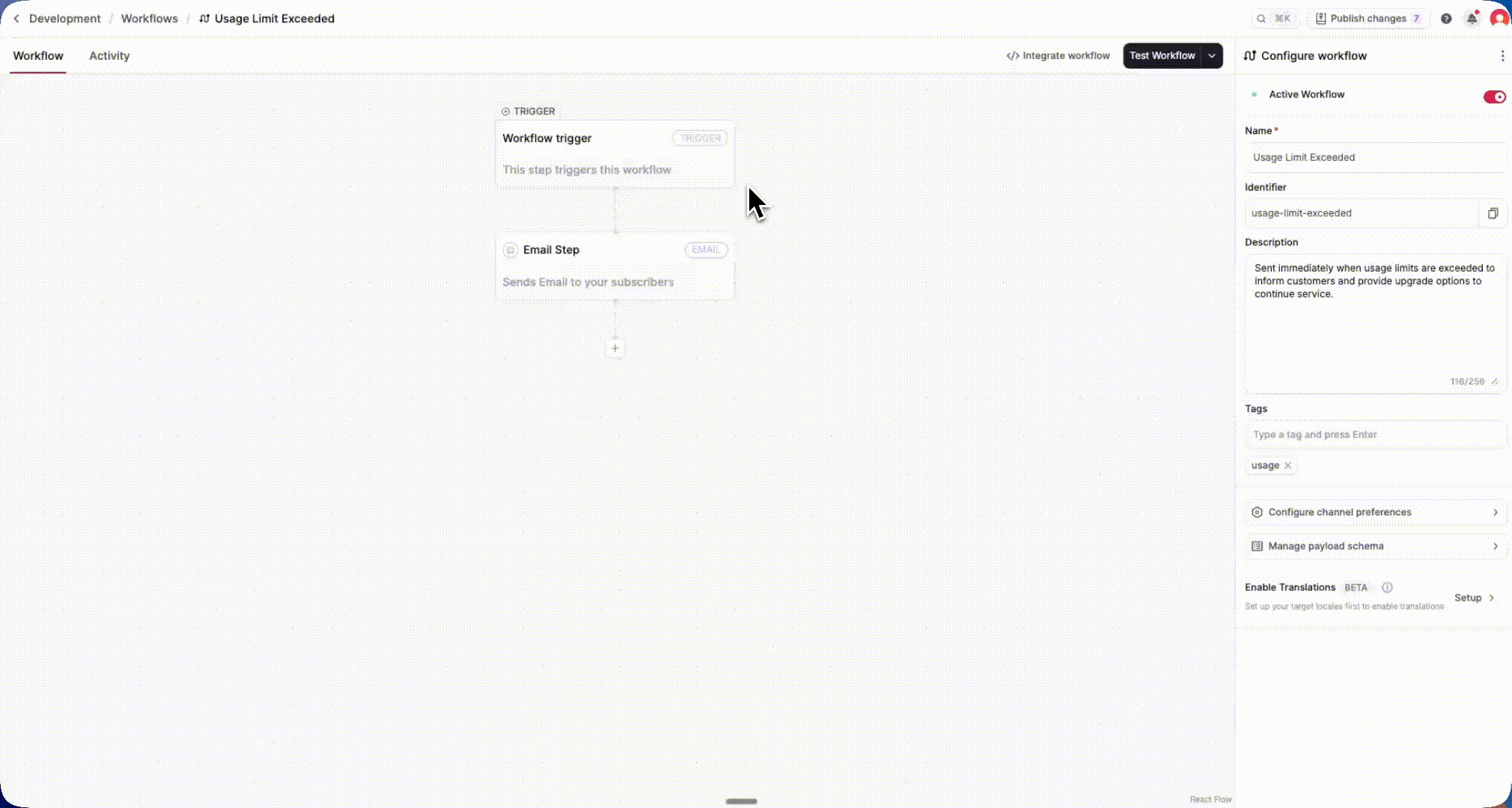Throttle Step
The new Throttle Step allows you to limit the frequency of a workflow execution for each subscriber within a specified time window. This will prevent duplicate or excessive notifications across all channels. You can use fixed or dynamic windows. Perfect for managing high-frequency alerts, cron jobs, or multi-project notifications.

The new Throttle step in the Novu workflow editor allows you to limit the number of notifications a subscriber receives within a specified time frame, ensuring they receive the right amount, neither too many nor too few.
When a trigger fires repeatedly (e.g., from cron jobs or high-frequency alerts), throttling ensures that subscribers don’t receive duplicate messages across any channel.
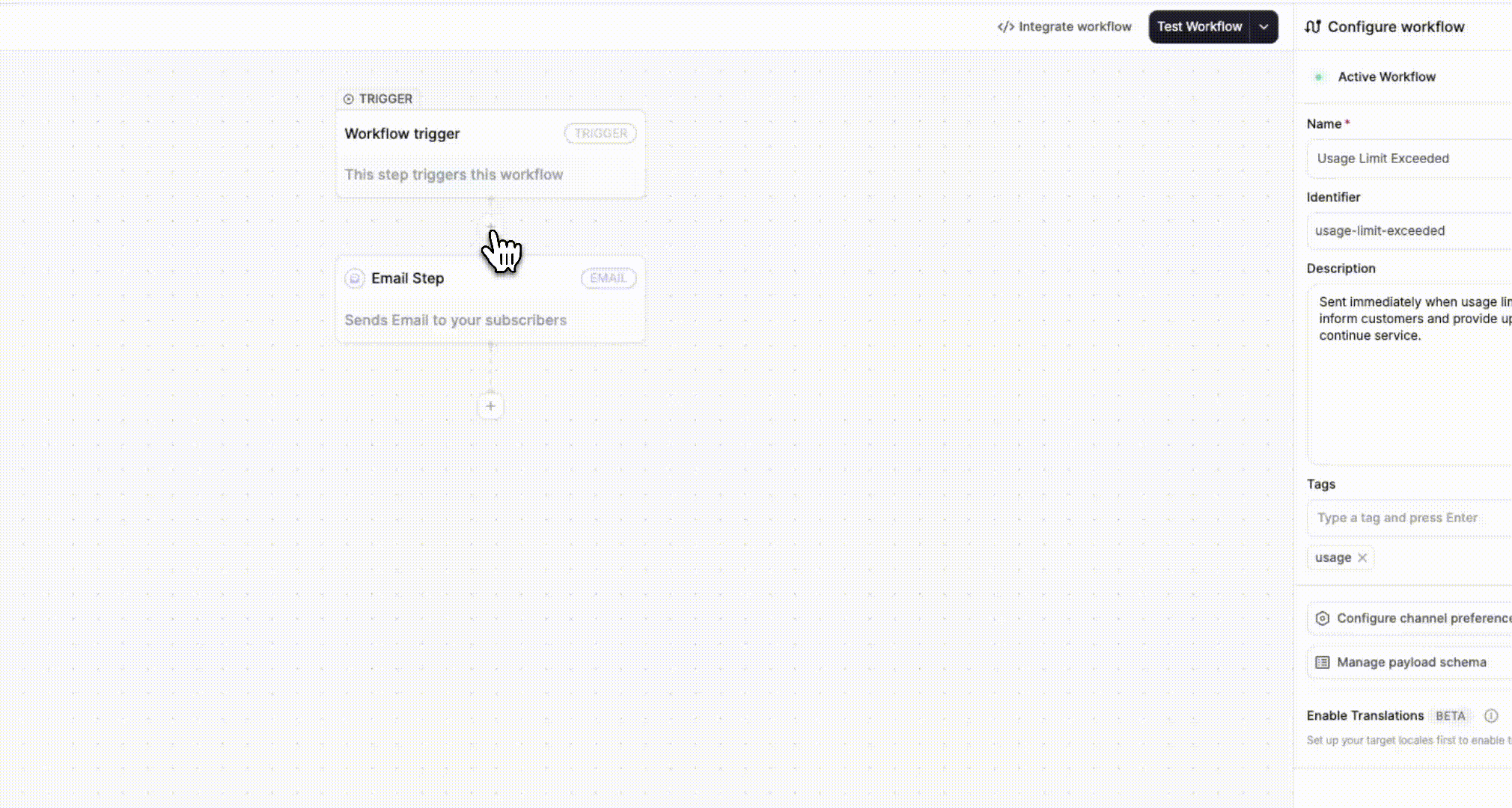
You can now:
- Configure throttling directly in the workflow editor.
- Define Fixed or Dynamic throttle windows.
- Limit executions by subscriberId or add a secondary grouping key from your payload (e.g., payload.projectId).
- Prevent notifications from executing beyond your defined threshold (even for critical workflows).
- Transparently control frequency across all channels (email, in-app, SMS, chat, push).
Configuration options:
- Fixed window: Set a predefined duration (e.g., “1 per hour”) with an execution threshold.
- Dynamic window: Define flexible time ranges using trigger payloads (payload.throttleUntil or payload.customWindow).
- Group throttling by: Combine subscriber and payload-level keys for granular control (e.g., per project or account).
Learn more by visiting the Throttle Step documentation →
Improvements (3)
Schemas now support
nullvalues for optional fields in workflows, ensuring executions no longer fail when data is intentionally unset.Add support for excluding specific subscribers from topic-triggered workflow fanouts using an optional
excludearray.Add support for defining a custom display order of workflows in the Preferences UI, allowing prioritized workflows to appear at the top.
Fixes (1)
fix(dashboard-ui): Unify and align all dashboard tables (Workflows, Subscribers, Topics, Topic Subscriptions) using the new OriginUI table component for consistent layout, pagination, and record visibility.