Scheduled Delay
Schedule your workflows with precision - pause until the exact minute, hour, or weekday in each subscriber’s local time, and even align delivery with their working hours.

- Contributors
- Details
You can now schedule workflow pauses using an intuitive time selector - allowing you to delay messages until an exact time, day, or week in your subscriber’s local timezone.
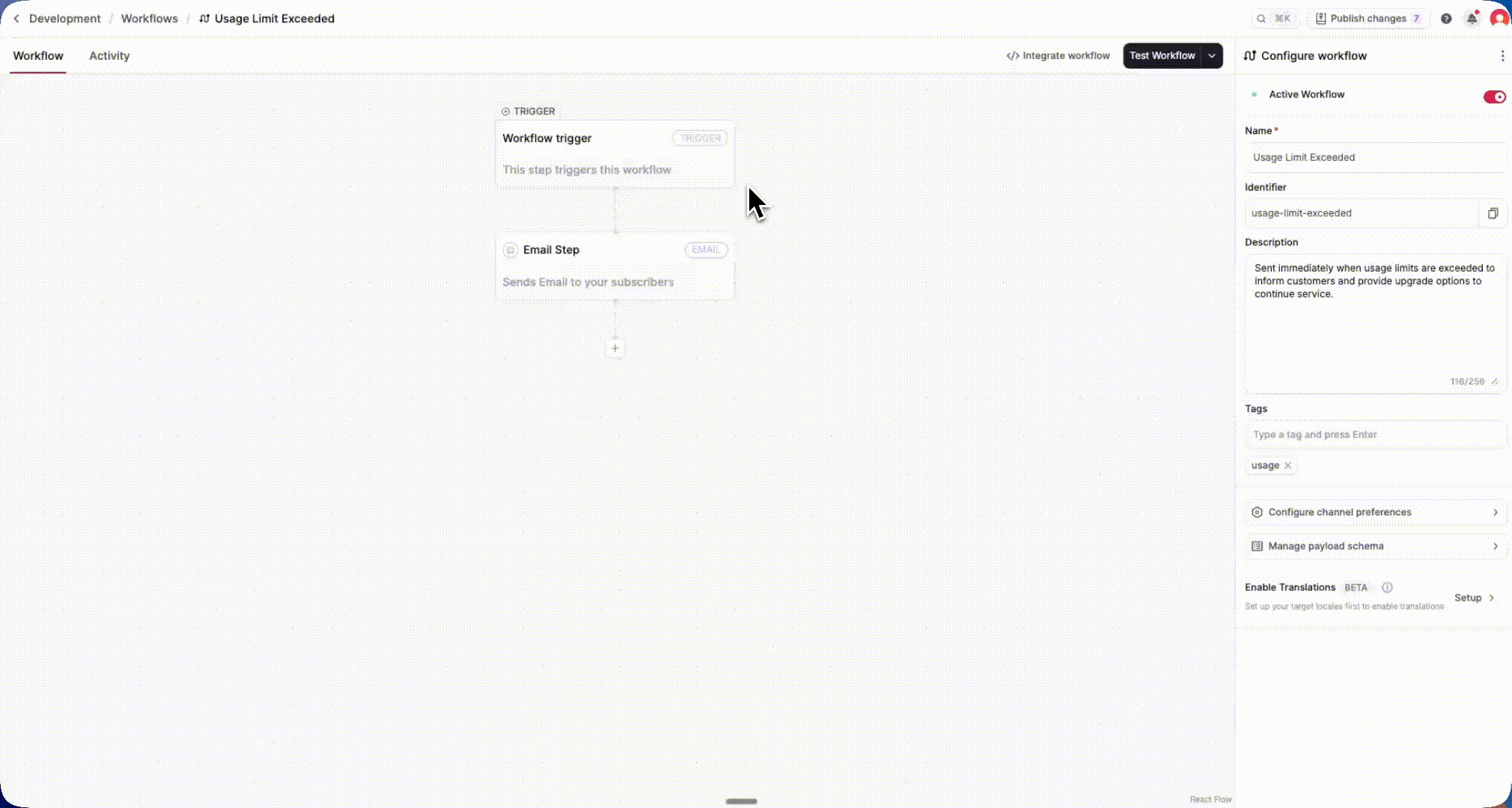
This new Scheduled Delay option (when configuring the Delay step) provides developers with fine-grained, time-aware control over workflow timing, allowing you to match your subscribers’ schedules, respect working hours, and ensure messages arrive at the optimal moment, not just after a fixed interval.
What you get:
- Two delay modes: choose between
- Regular Delay: wait a fixed duration (e.g. “5 minutes”)
- Scheduled Delay: wait until a specific time or date pattern
- Flexible scheduling options:
- Until minute — delay until the next minute mark
- Until hour — at X minute(s) of the hour
- Until day — at X hour(s) : X minute(s)
- Until week — choose one or more days (Mon–Sun) at X hour(s) : X minute(s)
- Until month — choose specific day(s) of the month and time of day
- Time zone–aware delivery: All delays are evaluated and executed in the subscriber’s local time zone.
- Working hours support: toggle “Extend to subscriber’s schedule” to automatically hold delivery until the subscriber’s next available time window.
- Configurable limits: by default, delays can extend up to 1 day (contact support to extend for longer intervals)
Example use cases:
- Send a weekly digest every Friday at 9:00 AM subscriber local time.
- Deliver a trial reminder at 8:00 AM on the day of expiry.
- Respect user schedules by delaying notifications until working hours.
How to use it:
In the workflow editor → add a Delay step → select “Scheduled” → configure your timing (minute, hour, day, week, or month) and enable “Extend to subscriber’s schedule” if needed.